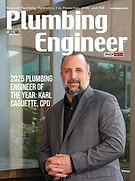Once upon a time, my mentor Frank Blau taught me how to read and use financial reports. He convinced me that it’s a good thing to know how much you have, owe and own. He taught me that you have to charge more than it costs or you’ll rack up a pile of debt. Sound counsel, right?
Thank goodness for Frank. I’m also grateful for my first accountant, Brenda, who explained accounting to me with kindness and patience. And I am incredibly grateful for my sister, Gail, who is the world's best forensic bookkeeper. Gail can fix any mess; she’s fixed plenty of mine.
She changed my life by teaching me the basic accounting equation and double-entry accounting: “Ellen, when something changes, something else also changes. It’s got to go to or come from somewhere.”
Let’s define a few terms. Accounting is the system of summarizing business and financial transactions and verifying the results. A bookkeeper is a person who records the transactions.
The accounting program tracks and processes the transactions, which populate the financial reports. It does the math, engaging debits and credits to update the accounting equation: Assets = Liabilities plus Equity; Debits = Credits. Double-entry accounting uses debits and credits to keep this equation in balance.
Accounting is a garbage in/garbage out situation. If you do bookkeeping poorly, the books will be a hot mess. Early on, mine were. Since then, I’ve figured out my assets from my elbow, but it took me a minute.
Once the light bulb went on, I’ve spent the greater part of my life encouraging people to get to KFP — a known financial position — so they can make better, faster, more profitable decisions. It’s empowering to know where the money is, where it comes from, where it goes — and how to make lots more of it.
I’ve written a lot about accounting and bookkeeping. Today, let’s focus on accounting software, particularly QuickBooks Online (QBO).
Connect, access business accounts
I love QBO. There are other fully functioning accounting apps — Xero, FreshBooks and ZOHO, to name a few. One not-for-nothing consideration is that many more people can help you with your accounting and bookkeeping if you use QuickBooks because it is the world’s most popular accounting program.
I know a few super-smart contractors who have embraced apps as a way of life. There are loads of apps for spending and saving and tracking, and they can connect nicely with QBO. However, those apps must ultimately result in a current, accurate and understandable set of financial statements — essentially, the balance sheet and profit-and-loss statements.
Warning! Don’t overdo the app integration. You run the risk of entering things more than once or compromising how the software is supposed to work.
The best way to ensure that the financials are correct is to audit your accounts daily, weekly and monthly. The reconciliation feature in QBO allows you to match what you think you have in your accounts compared to what the bank, credit card company or vendors say you have.
If you are using QuickBooks desktop, I heartily recommend updating to QBO. The online version makes it super easy to connect your bank accounts and credit card accounts to the accounting software.
Pro tip: If you run multiple companies, use separate credit cards and bank accounts for each, and keep all your business accounting separate from your personal accounts. It makes it so much easier to track and verify transactions. It’s cleaner, should you get formally audited by the IRS. And it makes for a simpler due diligence process if you intend to sell your company someday.
Uploading receipts via mobile app
Does your dispatch/management software import to QBO? If so, this can be a huge time saver. We use ServiceTitan at Zoom Drain. In this situation, you import revenue into QBO and the accompanying payment and import deposits into QBO from your checking account integration.
You will want to be meticulous in your setup before pulling the trigger to connect the two programs. You run the risk of entering data twice or sending it to a surprise QBO-created account, so explore the “Match” and “Confirm” features in QBO.
The mobile app is helpful. Download it to your tablet or phone. There’s a nice feature on it that allows you to take a picture of — or “Snap” — your receipts and upload them to QBO. You also can forward an email with an attached receipt. Or take a screenshot of an emailed receipt and drag and drop this into your QBO receipts module in the program's banking section.
You don’t want to send a receipt multiple times or in different ways. Upload it once, verify that it shows up in QBO, then delete the email or the picture you uploaded. If not, you get confused.
Once you’ve added the receipt, you can match it to the transaction that is waiting to be categorized in the banking section of QBO. Attach as a receipt for items that have been paid already, via credit card or electronic transfer.
Don’t create a bill if the transaction has already happened and the expense has been paid. Do create a bill, and schedule payment, if the uploaded item is an invoice that has not yet been paid.
Pro tip: Upload receipts on a daily in-the-moment basis. When you purchase fuel for your truck with a credit card, upload the receipt immediately. If you are trying to figure out what you did a week or a month ago, you will waste a lot of time. Spend 10 minutes every day updating your bookkeeping or verifying — auditing — your bookkeeper’s work.
Handling payroll
Now, when it comes to payroll, I am a big fan of payroll services such as ADP or Paychex. Yes, the QBO payroll feature works if you set it up correctly. This comes down to personal preference. If you use an external payroll service, use a recurring transaction created in QBO to record the transaction. Then, when the cash requirement amount imports from the bank account, exclude that transaction.
Are you connecting the dots already between QBO, your financial institutions and other software already? Good for you! It saves so much time, money and energy and helps you be a better financial steward. If you are not yet, and now eager to do so, you will probably need some help, especially for payroll set up and app integrations.
I’ve had success with the “Live Bookkeeping” help available at QBO. Note the “My Experts” button on the top right of the page when you are in your account. The QBO expert won’t replace your accountant — or you as the financial manager. However, he or she will show you the ins and outs of the software and may be able to do some data entry for you. It’s a very good solution, especially for a small business (three or fewer trucks).
This YouTube channel, officially sponsored by the QBO team, is a terrific resource (https://bit.ly/38jM0My). These short videos are super helpful for figuring out the basic bookkeeping workflows.
There is much more to “unpack” on this topic. I’d love to hear from you! Send your comments, questions or helpful tips and hacks to [email protected].